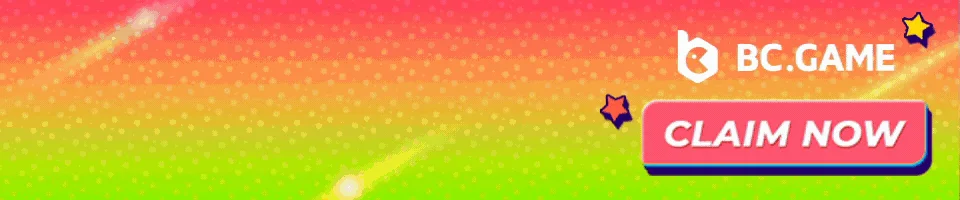Last Updated on April 20, 2025
Key Takeaways
- Portfolio Visualizer can be used effectively to analyze portfolios that include cryptocurrency and other investments.
- Crypto-data must be imported into Portfolio Visualizer in a CSV-format file.
- CSV format should be precise to allow seamless analysis into Portfolio Visualizer.
- Achievable results can be derived by preparing data, uploading, and setting configurations.
Managing Crypto Portfolios Using CSV Files
Managing a cryptocurrency portfolio can be a bit tedious because of the volatility of the market. In this guide I will be mostly explaining how to upload crypto data via CSV files into Portfolio Visualizer.
What I Find Engaging About Portfolio Visualizer for Crypto Tracking
Portfolio Visualizer is well recognized in the industry due to the following features:
- Backtesting on investment strategies can be done using previous data.
- Analyzing portfolios in terms of risks and returns to determine volatility.
- Strategic allocation for better diversification.
- Data representation through charts and graphs so that insights are clearer.
Optimization on Cryptocurrency Data
Export Data
Download your transaction history from an exchange or wallet in CSV format. Most exchanges like Binance, Kraken, and Coinbase provide an export option.
How to Structure the CSV
Add Date, Asset Name, Price, and Volume columns. Structure is key to ensure the data is parsed correctly.
How to Clean the Data
Ensure there are no duplicates and all formats are uniform. Standardizing column headers and verifying formatting (especially dates and decimals) will prevent upload issues.
How to Upload Your CSV File to Portfolio Visualizer
How to Log In
Go to your Portfolio Visualizer account and log in using your credentials.
How to Backtest Portfolio
Use the Backtest Portfolio section—this is the designated tool for uploading and analyzing investment data.
How to Upload CSV
Click the ‘Import’ or ‘Upload Data’ button to browse and select the CSV file you prepared.
How to Map Data List Columns
Ensure each portion in your CSV aligns with the necessary fields required by Portfolio Visualizer. This may include designating which columns represent dates, tickers, and returns.
How to Configure Settings
Set your preferences, including date range, type of assets, and benchmarks to compare performance.
How to Run Analysis
Click ‘Run’ and the tool will generate charts and metrics based on the uploaded data.
Analyzing Insights Results
Once data is uploaded and settings are configured:
Examine Performance Metrics
Evaluate metrics like total return, volatility, and Sharpe ratio.
Visualize Data
Use graphs and allocation charts to track performance trends and diversification breakdowns over time.
Modify Portfolio
Based on insights, reallocate, rebalance, or diversify your crypto holdings for better risk-adjusted performance.
Common Problems and Advanced Solutions
Errors Related to File Format
Always save your CSV file in UTF-8 format to avoid compatibility issues during the upload.
Data Discrepancies
Check the column mapping during the upload phase to ensure accurate alignment with Portfolio Visualizer’s input expectations.
Incomplete Insights
Ensure the entire transaction history is included for a comprehensive analysis. Missing data will impact accuracy.
For supported formats and troubleshooting: Portfolio Visualizer – Custom Data
Conclusion
The use of Portfolio Visualizer’s powerful tools starts with uploading your crypto data via CSV files—a simple, effective process. By preparing the file properly, mapping fields accurately, and leveraging analytical tools, crypto investors can gain clearer insights and make informed decisions in an ever-changing market.
Note: To take full advantage of the available features in Portfolio Visualizer, always ensure data accuracy and relevancy.
Disclaimer: This article is for informational purposes only and does not constitute financial, investment, or tax advice. Always consult with a qualified financial advisor before making investment decisions.